What makes a good mouse for GIS and Productivity?
Next to the computer, the mouse is the most important tool a GIS professional uses. GIS work requires A LOT of precision work with the mouse. We are consistently mousing through windows, clicking, digitizing, scrolling through tables and dragging and zooming on maps. It is important that a mouse can do this accurately and efficiently.
Ergonomics is a key consideration when choosing a mouse, so shape and size can be an important determining factor. When you spend the majority of your working day using a tool, it needs to be comfortable.
Reliability. Your work and productivity depend on this mouse. You don’t want to have to worry about changing batteries, fighting with bluetooth connection or inconsistent tracking.
The Best Mouse for GIS and Productivity...Logitech MX Master 3 or 2S

Overview
In my opinion, the best mouse for GIS and Drafting is the Logitech MX Master 2S or the MX Master 3. They are very similar mice with incremental improvements being made from the MX Master 2S the MX Master 3. Both mice fit the criteria for being a great mouse for GIS and Drafting work and are definitely worth the investment.
The Logitech MX series mice did not have any close competitors in my search for options. There are 3 features that put these mice in a league of their own: the main scroll wheel, the side Scroll (Thumb) Wheel and the ergonomics.
Scroll Wheel
The scroll wheel on this mouse has a unique dual speed capability. The first speed moves at a nice and controllable pace for accurate vertical scrolling. The wheel has a nice tactile bump or click for each line scrolled. The second speed is what Logitech calls a “hyper-fast scroll”. With a flick of the wheel you can scroll up to 1000 lines per second which is very useful when navigating through long feature tables, web pages and spreadsheets.
The disadvantage to having the hyper-fast scroll is that you lose the side click functionality that many mice have. There are buttons just behind the side-scroll wheel that provide this functionality, but it took me some time to get used to it.

Side-Scroll Wheel
The side scroll wheel might be my favorite feature of the MX Master. The ability to precisely navigate across table columns, spreadsheets or lines of code that run off the side of the page has significantly improves productivity.
I have found that vertically stacking windows on the screen to be more user-friendly with the aid of the scroll wheel. It is easier to center content or images in the window, especially on web pages when referencing documents or with images, instead of using excessive mouse movements to adjust scroll bars. The side scroll wheel is what initially prompted me to purchase the mouse.

Ergonomics
The MX Master mouse is not only efficient it is also comfortable and ergonomic. The mouse contours nicely to the shape of your palm allowing it to take the weight of your hand and arm allowing your fingers to freely flow across the wheels and buttons. The weight and glide of the mouse are pleasant, giving tactical feedback for precise, effortless movements.

Software for the Hardware - Logitech Options
The MX Master 3 or 2S comes with the Logitech Options software. Logitech Options allows you to modify the actions of the buttons on the MX Master. You can customize what the buttons do across the operating system, or you can be more specific and make custom actions for specific software. This is especially useful for different GIS software as shortcuts and mouse actions can vary between them.
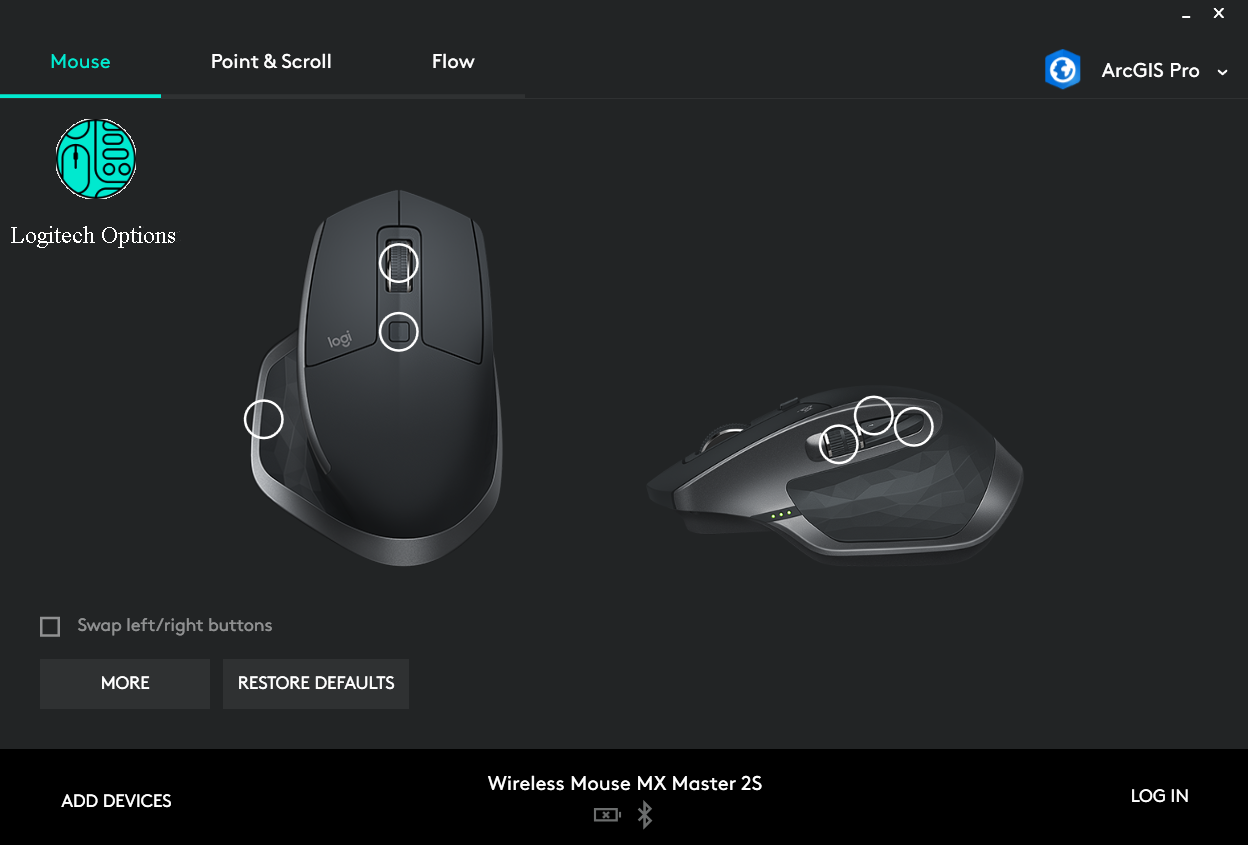
Conclusion
Overall the MX Master 2S or 3 is a great mouse for productivity with few down sides. The MX Master 3 is an incremental improvement over the MX Master 2S with USB-C charging, all aluminum scroll wheel, repositioned forward/backward buttons on the side and a slightly new look. The changes are definitely not worth upgrading from a 2S to the 3 and purchasing a 2S at a discount might be worth considering, if it is available.
Other benefits of these mice include the longevity of the batteries. I use mine for up to 7 hours a day 5-6 days of the week and only charge it a few times per year. They can track on almost any surface, which is useful if you happen to find yourself working on a desk with a glass top. It is also easy to switch between 3 different computers with a selector button on the bottom of the mouse.
Some of the down sides to this mouse is that it is quite bulky and not very conducive to packing around in a laptop bag. It is best reserved for use in one spot. It also has noticeable weight to it, which I prefer, but others may find too heavy.
In this author's opinion, the MX Master 3 or 2S mouse is the ideal tool for working in GIS and productivity environments. I have used the 2S almost daily for 3 years and it is still going strong. It allows me seamlessly work on my desktop computer or my laptop, I have it customized to improve my efficiency in ArcMap, QGIS, Excel, GIMP, Chrome and Microsoft Windows in general. I find that I move between my mouse and keyboard less and definitely zero in on columns and cells in tables way quicker. If you are looking for a mouse to boost your job performance, this is the one!
Buy the MX Master 3 on Amazon now https://amzn.to/2Gnom5W
Or buy the MX Master 2S https://amzn.to/2Suu8Fe
On Aug. 24, 2022, 12:36 p.m. aqibbhutta003 says:
This is a very useful and nice piece of information. I appreciate you sharing this interesting information with us. If you want to read more about computer equipment like mouse Keyboard etc